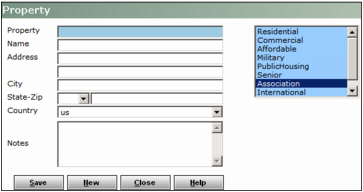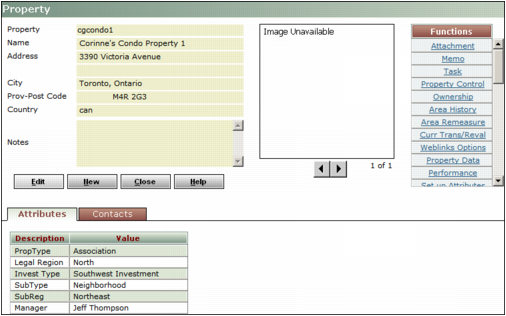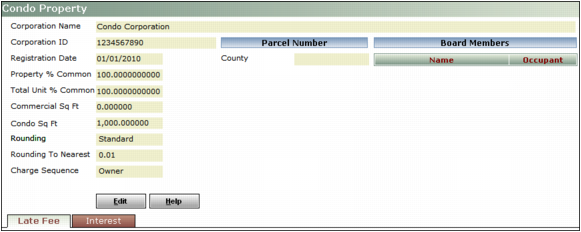|
1
|
|
These two lines are automatically copied to the Address field for every building, unit, and owner record that you add to the property.
|
|
|
3
|
In the property type list, select Association. If the property is also an international property, hold CTRL and click International. You should not select any other property type.
|
|
4
|
Click Save. The Attributes tab, the Contacts tab, a space for photos and other graphics, and the Functions menu appear.
|
|
If you close the Property screen before completing the fields on the Condo Property, Co-op Property, or HOA Property screens, you will not be able to review or edit the property record in Voyager Condo, Co-op, and HOA. In order to continue setting up the property, you must review the property record in Voyager Residential. For more information, see “Working with Property Records” in the Voyager Core Setup Guide.
|
|
5
|
|
6
|
Scroll down to the Associations section.
|
|
7
|
In the Association Type field, select the property's association type.
|
|
The options available in the Association Type list depend on the unit-rental types that you have added to the database. You must add a unit-rental type for each association type: condo, co-op, and HOA. For more information, see “Adding Unit-Rental Types” in the Voyager Core Installation and Administration Guide.
|
|
8
|
Click Save.
|
|
9
|
Click Close.
|
|
10
|
On the Functions menu on the Property screen, click Assoc Property. Depending on the property's association type, the Condo Property, Co-op Property, or HOA Property screen appears.
|
|
11
|
|
12
|
|
13
|
If you have set up counties, complete the Parcel Number section:
|
|
a
|
In the County field, select the county in which the property is located. All parcel levels for the county appear below the field.
|
|
14
|
Click Save.
|
|
(This field appears only on the Condo Property and HOA Property screens.) Type 100. Voyager compares this percentage to the sum of all percentage of common ownerships for units in the property and displays the two values on the Condo, Co-op & HOA Dashboard.
|
|
|
(This field appears only on the Co-op Property screen.) The total number of shares for the co-op association. Voyager compares this number to the sum of all shares of units in the property and displays the two values on the Condo, Co-op & HOA Dashboard.
|
|
|
(This field appears only on the Condo Property and HOA Property screens.) The total square footage of condo or HOA space in the property, including units and common area space.
|
|
|
(This field appears only on the Co-op Property screen.) The total square footage of co-op space in the property, including units and common area space.
|
|
|
Up Charges are rounded up.
Down Charges are rounded down.
Standard Charges are rounded to the nearest increment. For example, if you round to an increment of 1.00, a value of 0.65 becomes 1.00 and a value of 0.40 becomes 0.00.
You can select the rounding increment in the Rounding to Nearest field.
|
|
|
The rounding increment used by the Rounding field.
|
|
|
Owner Voyager prints a single statement of transactions and a grand total for all of an owner's units.
Unit Voyager prints a separate statement of transactions for each of an owner's units.
Master Unit Voyager prints a separate statement of transactions for each of an owner's master units. Each statement includes transactions for subunits that are related to the master unit. For more information, see “Relating Master Units to Subunits”.
You can override this setting for an individual owner by editing the Charge Sequence field on the Other Info tab on the Owner screen.
For information about the Owner Statement report, see “Generating Owner Statement Reports”. For information about the Condo Invoice report, see “Generating Condo Invoice Reports”.
|