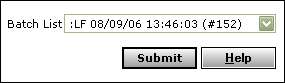Use the Post Late Fee procedure to post resident or tenant late fees on unpaid charges.
Before posting late fees, be sure that the Use Flag and Late Fee Code fields in the Property Control screen are completed and that the Late Fee section is completed in the Resident or Lease screen.
|
1
|
Property Type or select a property, properties, or a property list.
Resident Type or select the residents or tenants subject to the late fee.
Late Fee Date Type the date to begin charging late fees. If you charge a base late fee, Voyager creates a late fee for each charge that is late as of this date. If you charge daily late fees, Voyager creates a late fee for each day between the date you last posted a late fee and this day.
Cut off Date Select the last day you want to use for calculating late fees. Voyager ignores charges posted after this date.
Charge Notes Type notes that describe the charge.
Report Only Select the way you want to post monthly charges:
|
Until you are experienced at using Voyager to post late fees, you should select Report Only and review the report before posting.
|
Report Only Produces a late fee report without creating transactions and posting them to the G/L. Make this selection to review the charges as a report before posting them to the G/L.
Create Batch Creates late fee charges in a charge batch and produces the late fee report. Make this selection to review late fees as standard charges in a charge batch before posting them to the general ledger. See “Posting a Charge Batch” for information about posting a batch.
Post to G/L Posts late fees to the G/L and produces the late fee report. Make this selection to post late fees to the G/L without first reviewing the charges and without having to perform a separate posting step.
Destination Select the output format for your report. For more information about destinations, see “Using the Destination Drop-Down List”.
|
3
|
|
4
|
If you selected Report Only from the Report Only drop-down list, return to the previous screen to create or post the charges. If you selected Create Batch, you must post the batch. See “Posting a Charge Batch”.
|
The following graphic shows the Batch Charge filter with a late fee batch selected: