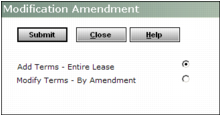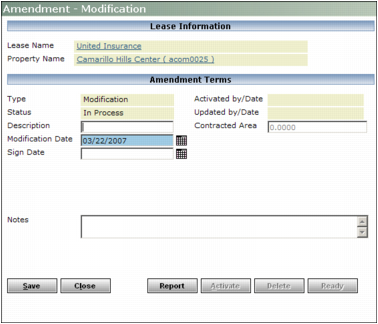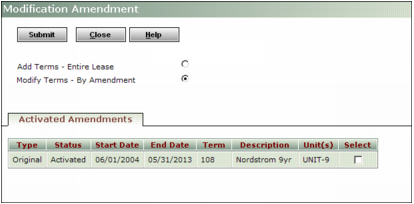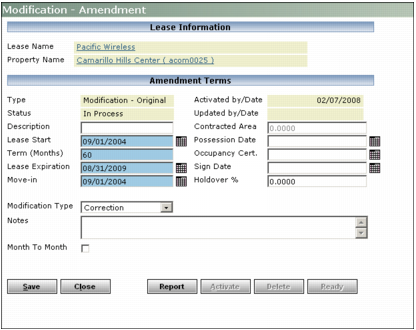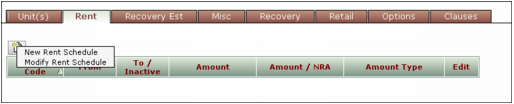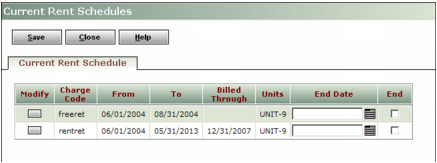Add Terms - Entire Lease Use this method to set up a new amendment that affects all the units in a lease. For example, you could add a parking charge.
Modify Terms - By Amendment Use this method to make a change to an existing amendment. For example, you could change a rent schedule that applies to a specific unit.
|
1
|
Navigate to the Lease screen.
|
|
2
|
Click the Amendments tab.
|
|
3
|
|
4
|
|
5
|
Select Add Terms - Entire Lease.
|
|
6
|
|
7
|
In the Modification Date field, type or select the date the modification will take effect.
|
|
9
|
Click Save. Tabs are displayed in the bottom part of the screen.
|
|
1
|
Navigate to the Lease screen.
|
|
2
|
Click the Amendments tab.
|
|
3
|
|
4
|
|
5
|
Select Modify Terms - By Amendment. The screen displays a list of current amendments.
|
|
7
|
Click Submit. The screen shows dates (and other information) from the original amendment.
|
|
9
|
Select the appropriate Modification Type:
|
Correction This type of modification will not be shown on the Lease Abstract report as a separate amendment. (Whatever is changed in the lease--for example, a rent schedule--will appear in the Lease Abstract report.)
Amendment This type of modification will be shown on the Lease Abstract report as a separate amendment.
|
10
|
Click Save. Tabs are displayed in the bottom part of the screen.
|
|
12
|
In this example, we use the Rent tab. The other tabs are similar -- you choose whether to create a new schedule or modify an existing one.
New <Name of Schedule> Select this option if you want to set up a new schedule that will be added to the amendment you are modifying.
Modify <Name of Schedule> Select option if you want to modify (or deactivate) one of the current schedules.
If you select New <Name of Schedule>, a blank screen appears, where you can enter new lease information. For example, if you are modifying the rent schedule, a blank Rent Schedule screen will appear where you can enter a new rent schedule.
If you select Modify <Name of Schedule>, a screen appears that lists the current schedules.
|
a
|
Select the End check box.
|
|
b
|
|
c
|
Click Save.
|
|
a
|
Click the Modify button. The appropriate screen appears in an editable format.
|
|
c
|
Click Save.
|